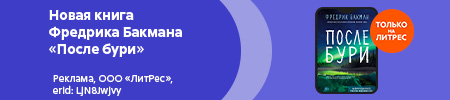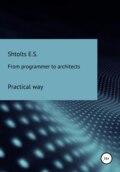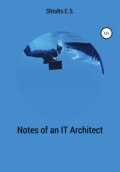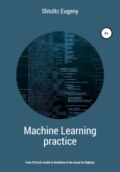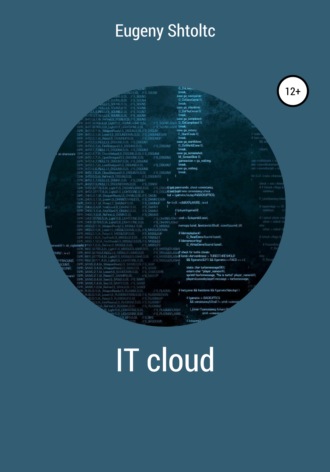
Eugeny Shtoltc
IT Cloud
export DOCKER_HOST = 5.23.52.111: 9002
Docker ps
Docker info
unser DOCKER_HOST
It is important to write export to make the variable available to all programs: child processes. Also, there should be no spaces around = . Now we can access the Dockerd server from anywhere on the same network. To manage remote and local Docker Engine (Docker on hosts), the Docker Machine program has been developed. Interaction with it is carried out using the Docker-machine command. First, let's install:
base = https: //github.com/docker/machine/releases/download/v0.14.0 &&
curl -L $ base / docker-machine – $ (uname -s) – $ (uname -m)> / usr / local / bin / docker-machine &&
chmod + x / usr / local / bin / docker-machine
Group of related applications
We already have several different applications, let's say NGINX, MySQL and our application. We isolated them in different containers, now they do not conflict with each other and NGINX and MySQL, we did not waste time and effort on making our own configuration, but simply downloaded: Docker run mysql , docker run Nginx , and for the application docker build.; docker run myapp -p 80:80 bash . As you can see, it would seem that everything is very simple, but there are two points: control and interconnection.
To demonstrate control, we will take the container of our application, and we will implement two possibilities – start and creation (bulkhead). For manual start, when we know that the container has already been created, but just stopped, it is enough to execute docker start myapp , but for automatic mode this is not enough, and we need to write a script that would take into account whether the container already exists, whether there is an image for it :
if $ (docker ps | grep myapp)
then
docker start myapp
else
if! $ (docker images | grep myimage)
docker build.
fi
docker run -d –name myapp -p 80:80 myimage bash
fi
… And to create it, you need to delete the container, if it exists:
if $ (docker ps | grep myapp)
docker rm -f myapp
fi
if! $ (docker images | grep myimage)
docker build.
fi
docker run -d –name myapp -p 80:80 myimage bash
… It is clear that you need to general parameters, the name of the image, the container to be displayed in variables, to check that the Dockerfile is there, it is valid, and only after that delete the container and much more. To understand the real scale, without going into the interaction of containers, about cloning (scaling) these groups and the like, but I will just mention that the Docker run command can exceed one to two dozen lines. For example, a dozen of forwarded ports, mountable folders, memory and processor limits, connections with other containers, and a few more specific parameters. Yes, this is not good, but it is difficult to divide into many containers in this version, due to the lack of a container interaction map. But the question arises: Isn't there a lot to do to just provide the user with the opportunity to start the container or rebuild? Often, the answer of the system administrator boils down to the fact that only a select few can be given access. But even here there is a solution: Docker-compose is a tool for working with a group of containers:
# docker-compose
version: v1
services:
myapp:
container-name: myapp
images: myimages
ports:
– 80:80
build:.
… For start docker-compose up -d , and for bulkhead docker down; docker up -d . Moreover, when changing the configuration, when a complete bulkhead is not needed, it will simply be updated.
Now that we simplify the process of managing a single container, let's work with a group. But here, for us, only the config itself will change:
# docker-compose
version: v1
services:
mysql:
images: mysql
Nginx:
images: nginx
ports:
– 80:80
myapp:
container-name: myapp
build:.
depence-on: mysql
images: myimages
link:
– db: mysql
– Nginx: Nginx
… Here we see the whole picture as a whole, the containers are connected by one network, where the application can access mysql and NGINX via the db and NGINX hosts, respectively, the myapp container will be created only when after raising the mysql database, even if it takes some time.
Service Discovery
With the growth of the cluster, the probability of nodes falling increases and manual detection of what has happened becomes more complicated; Service Discovery systems are designed to automate the detection of newly appeared services and their disappearance. But in order for the cluster to be able to detect the state, given that the system is decentralized – the nodes must be able to exchange messages with each other and choose a leader, examples are Consul, ETCD and ZooKeeper. We will consider Consul based on its following features: the whole program is one file, it is extremely easy to use and configure, has a high-level interface (ZooKeeper does not have it, it is believed that over time, third-party applications that implement it should appear), is written in a non-demanding language to computing machine resources (Consul – Go, ZooKeeper – Java) and neglected its support in other systems, such as, for example, ClickHouse (supports ZooKeeper by default).
Let's check the distribution of information between the nodes using a distributed key-value storage, that is, if we added records to one node, then they should spread to other nodes, and it should not have a hard-coded Master node. Since Consul consists of one executable file, download it from the official website at the link https://www.consul.io/downloads. html on each node:
wget https://releases.hashicorp.com/consul/1.3.0/consul_1.3.0_linux_amd64.zip -O consul.zip
unzip consul.zip
rm -f consul.zip
Now you need to start one node, for now, as master consul -server -ui , and others as slave consul -server -ui and consul -server -ui . After that, we will stop Consul, which is in master mode, and launch it as an equal, as a result of Consul – they will re-elect the temporary leader, and in case of a yoke of failure, they will re-elect again. Let's check the work of our cluster consul members :
consul members;
And so let's check the distribution of information in our storage:
curl -X PUT -d 'value1' .....: 8500 / v1 / kv / group1 / key1
curl -s .....: 8500 / v1 / kv / group1 / key1
curl -s .....: 8500 / v1 / kv / group1 / key1
curl -s .....: 8500 / v1 / kv / group1 / key1
Let's set up service monitoring, for more details see the documentation https://www.consul.io/docs/agent/options. html #telemetry, for that .... https://medium.com/southbridge/monitoring-consul-with-statsd-exporter-and-prometheus-bad8bee3961b
In order not to configure, we will use the container and mode for development with the already configured IP address at 172.17.0.2:
essh @ kubernetes-master: ~ $ mkdir consul && cd $ _
essh @ kubernetes-master: ~ / consul $ docker run -d –name = dev-consul -e CONSUL_BIND_INTERFACE = eth0 consul
Unable to find image 'consul: latest' locally
latest: Pulling from library / consul
e7c96db7181b: Pull complete
3404d2df15cb: Pull complete
1b2797650ac6: Pull complete
42eaf145982e: Pull complete
cef844389e8c: Pull complete
bc7449359c58: Pull complete
Digest: sha256: 94cdbd83f24ec406da2b5d300a112c14cf1091bed8d6abd49609e6fe3c23f181
Status: Downloaded newer image for consul: latest
c6079f82500a41f878d2c513cf37d45ecadd3fc40998cd35020c604eb5f934a1
essh @ kubernetes-master: ~ / consul $ docker inspect dev-consul | jq '. [] | .NetworkSettings.Networks.bridge.IPAddress'
"172.17.0.4"
essh @ kubernetes-master: ~ / consul $ docker run -d –name = consul_follower_1 -e CONSUL_BIND_INTERFACE = eth0 consul agent -dev -join = 172.17.0.4
8ec88680bc632bef93eb9607612ed7f7f539de9f305c22a7d5a23b9ddf8c4b3e
essh @ kubernetes-master: ~ / consul $ docker run -d –name = consul_follower_2 -e CONSUL_BIND_INTERFACE = eth0 consul agent -dev -join = 172.17.0.4
babd31d7c5640845003a221d725ce0a1ff83f9827f839781372b1fcc629009cb
essh @ kubernetes-master: ~ / consul $ docker exec -t dev-consul consul members
Node Address Status Type Build Protocol DC Segment
53cd8748f031 172.17.0.5:8301 left server 1.6.1 2 dc1 <all>
8ec88680bc63 172.17.0.5:8301 alive server 1.6.1 2 dc1 <all>
babd31d7c564 172.17.0.6:8301 alive server 1.6.1 2 dc1 <all>
essh @ kubernetes-master: ~ / consul $ curl -X PUT -d 'value1' 172.17.0.4:8500/v1/kv/group1/key1
true
essh @ kubernetes-master: ~ / consul $ curl $ (docker inspect dev-consul | jq -r '. [] | .NetworkSettings.Networks.bridge.IPAddress'): 8500 / v1 / kv / group1 / key1
[
{
"LockIndex": 0,
"Key": "group1 / key1",
"Flags": 0,
"Value": "dmFsdWUx",
"CreateIndex": 277,
"ModifyIndex": 277
}
]
essh @ kubernetes-master: ~ / consul $ firefox $ (docker inspect dev-consul | jq -r '. [] | .NetworkSettings.Networks.bridge.IPAddress'): 8500 / ui
With the determination of the location of the containers, it is necessary to provide authorization; for this, key stores are used.
dockerd -H fd: // –cluster-store = consul: //192.168.1.6: 8500 –cluster-advertise = eth0: 2376
* –cluster-store – you can get data about keys
* –cluster-advertise – can be saved
docker network create –driver overlay –subnet 192.168.10.0/24 demo-network
docker network ls
Simple clustering
In this article, we will not consider how to create a cluster manually, but will use two tools: Docker Swarm and Google Kubernetes – the most popular and most common solutions. Docker Swarm is simpler, it is part of Docker and therefore has the largest audience (subjectively), and Kubernetes provides much more capabilities, more tool integrations (for example, distributed storage for Volume), support in popular clouds, and more easily scalable for large projects (large abstraction, component approach).
Let's consider what a cluster is and what good it will bring us. A cluster is a distributed structure that abstracts independent servers into one logical entity and automates work on:
* In the event of a server crash, containers are dropped (new ones created) to other servers;
* even distribution of containers across servers for fault tolerance;
* creating a container on a server suitable for free resources;
* Expanding the container in case of failure;
* unified management interface from one point;
* performing operations taking into account the parameters of servers, for example, the size and type of disk and the characteristics of containers specified by the administrator, for example, associated containers with a single mount point are placed on this server;
* unification of different servers, for example, on different OS, cloud and non-cloud.
We will now move from looking at Docker Swarm to Kubernetes. Both of these systems are orchestration systems, both work with Docker containers (Kubernetes also supports RKT and Containerd), but the interactions between containers are fundamentally different due to the additional Kubernetes abstraction layer – POD. Both Docker Swarm and Kubernetes manage containers based on IP addresses and distribute them to nodes, inside which everything works through localhost, proxied by a bridge, but unlike Docker Swarm, which works for the user with physical containers, Kubernetes for the user works with logical – POD. A logical Kubernetes container consists of physical containers, the networking between which occurs through their ports, so they are not duplicated.
Both orchestration systems use an Overlay Network between host nodes to emulate the presence of managed units in a single local network space. This type of network is a logical type that uses ordinary TCP / IP networks for transport and is designed to emulate the presence of cluster nodes in a single network to manage the cluster and exchange information between its nodes, while at the TCP / IP level they cannot be connected. The fact is that when a developer develops a cluster, he can describe a network for only one node, and when a cluster is deployed, several of its instances are created, and their number can change dynamically, and in one network there cannot be three nodes with one IP address and subnets (for example, 10.0.0.1), and it is wrong to require the developer to specify IP addresses, since it is not known which addresses are free and how many will be required. This network takes over tracking the real IP addresses of nodes, which can be allocated randomly from the free ones and change as the nodes in the cluster are re-created, and provides the ability to access them via container IDs / PODs. With this approach, the user refers to specific entities, rather than the dynamics of changing IP addresses. Interaction is carried out using a balancer, which is not logically allocated for Docker Swarm, but in Kubernetes it is created by a separate entity to select a specific implementation, like other services. Such a balancer must be present in every cluster and, but within the Kubernetes ecosystem, is called a Service. It can be declared either separately as a Service or in a description with a cluster, for example, as a Deployment. The service can be accessed by its IP address (see its description) or by its name, which is registered as a first-level domain in the built-in DNS server, for example, if the name of the service specified in the my_service metadata , then the cluster can be accessed through it like this: curl my_service; … This is a fairly standard solution, when the components of the system, along with their IP addresses, change over time (re-created, new ones are added, old ones are deleted) – send traffic through a proxy server, IP or DNS addresses for the external network remain constant, while internal ones can change, leaving taking care of their approval on the proxy server.
Both orchestration systems use the Ingress overlay network to provide access to themselves from the external network through the balancer, which matches the internal network with the external one based on the Linux kernel IP address mapping tables (iptalbes), separating them and allowing information to be exchanged even if there are identical IP addresses in internal and external network. And, here, to maintain the connection between these potentially conflicting networks at the IP level, an overlay Ingress network is used. Kubernetes provides the ability to create a logical entity – an Ingress controller, which will allow you to configure the LoadBalancer or NodePort service depending on the traffic content at a level above HTTP, for example, routing based on address paths (application router) or encrypting TSL / HTTPS traffic, like GCP does and AWS.
Kubernetes is the result of evolution through internal Google projects through Borg, then through Omega, based on the experience gained from experiments, a fairly scalable architecture has developed. Let's highlight the main types of components:
* POD – regular POD;
* ReplicaSet, Deployment – scalable PODs;
* DaemonSet – it is created in each cluster node;
* services (sorted in order of importance): ClusterIP (by default, basic for the rest), NodePort (redirects ports open in the cluster, for each POD, to ports from the range 30000-32767 for accessing specific PODs from the external), LoadBalancer ( NodePort with the ability to create a public IP address for Internet access in public clouds such as AWS and GCP), HostPort (opens ports on the host machine corresponding to the container, that is, if port 9200 is open in the container, it will also be open on the host machine for forward traffic) and HostNetwork (the containers in the POD will be in the host's network space).
The wizard contains at least: kube-APIserver, kube-sheduler and kube-controller-manager. Slave composition:
* kubelet – checking the health of a system component (nodes), creating and managing containers. It is located on each node, accesses the kube-APIserver and matches the node on which it is located.
* cAdviser – node monitoring.
Let's say we have hosting and we have created three AVS servers. Now you need to install Docker and Docker-machine on each server, how to do this was described above. Docker-machine itself is a virtual machine for Docker containers, we will only build an internal driver for it – VirtualBox – so as not to install additional packages. Now, from the operations that must be performed on each server, it remains to create Docker machines, the rest of the operations for setting up and creating containers on them can be performed from the master node, and they will be automatically launched on free nodes and redistributed when their number changes. So, let's start the Docker-machine on the first node:
docker-machine create –driver virtualbox –virtualbox-cpu-count "2" –virtualbox-memory "2048" –virtualbox-disk-size "20000" swarm-node-1
docker-machine env swarm-node-1 // tcp: //192.168.99.100: 2376
eval $ (docker-machine env swarm-node-1)
We launch the second node:
docker-machine create –driver virtualbox –virtualbox-cpu-count "2" –virtualbox-memory "2048" –virtualbox-disk-size "20000" swarm-node-2
docker-machine env swarm-node-2
eval $ (docker-machine env swarm-node-2)
We launch the third node:
docker-machine create –driver virtualbox –virtualbox-cpu-count "2" –virtualbox-memory "2048" –virtualbox-disk-size "20000" swarm-node-3
eval $ (docker-machine env swarm-node-3)
Let's connect to the first node, initialize the distributed storage in it and pass it the address of the manager (leader) node:
docker-machine ssh swarm-node-1
docker swarm init –advertise-addr 192.168.99.100:2377
docker node ls // will display the current
docker swarm join-token worker
If tokens are forgotten, they can be obtained by executing the commands docker swarm join-token manager and docker swarm join-token worker in a node with a distributed storage .
To create a cluster, it is necessary to register (join) all its future nodes with the Docker swarm join –token … 192.168.99.100:2377 command , a token is used for authentication, to discover them, they must be on the same subnet. You can view all servers with the docker node info command
The docker swarm init command will create a cluster leader, while alone, but in the response received, the command necessary to connect other nodes to this cluster will be given, important information in which is a token, for example, docker swarm join –token … 192.168 .99.100: 2377 . Connect to the remaining nodes via SSH using the docker-machine SSH name_node command and execute it.
For the interaction of containers, the bridge network is used, which is a switch. But for several replicas to work, a subnet is needed, since all replicas will have the same ports, and proxying is done by ip using a distributed storage, and it does not matter whether they are physically located on the same server or different. It should be noted right away that balancing is carried out according to the roundrobin rule, that is, one by one to each replica. It is important to create an overlay network to create DNS on top of it and be able to refer to replicas by name. Let's create a subnet:
docker network create –driver overlay –subnet 10.10.1.0/24 –opt encrypted services
Now we need to fill the cluster with containers. To do this, we create not a container, but a service, which is a template for creating containers on different nodes. The number of replicas to be created is specified during creation in the –replicas key , and the distribution is random over the nodes, but as uniform as possible. In addition to replicas, the service has a load balancer, the ports from which (input ports for all replicas) are proxied are specified in the -p switch , and Server Discovery (discovery of working replicas, determining their IP addresses, restarting) replicas are performed by the balancer independently.
docker service create -p 80:80 –name busybox –replicas 2 –network services busybox sleep 3000
Let's check the status of the docker service ls service , the status and uniformity of the distribution of the docker service ps busybox container replicas and its work wget -O- 10.10.1.2 . Service is a higher-level abstraction, which includes the container and organizing its update (by no means only), that is, to update the container parameters, you do not need to delete and create it, but simply update the service, and the service will first create a new one with the updated configuration, and only after it starts will delete the old one.
Docker Swarm has its own load balancer Ingress load balacing, which balances the load between replicas on the port declared when creating the service, in our case it is port 80. The entry point can be any server with this port, but the response will be received from the server to which the request was forwarded by the balancer.
We can also save data to the host machine, as in a regular container, there are two options for this:
docker service create –mount type = bind, src = …, dst = .... name = .... ..... #
docker service create –mount type = volume, src = …, dst = .... name = .... ..... # to host
The application is deployed via Docker-compose running on nodes (replicas). When updating the Docker-compose configuration, you need to update the Docker stack, and the cluster will be consistently updated: one replica will be deleted and a new one will be created in its place in accordance with the new config, then the next one. If an error occurs, a rollback will be made to the previous configuration. Well, let's get started:
docker stack deploy -c docker-compose.yml test_stack
docker service update –label-add foo = bar Nginx docker service update –label-rm foo Nginx docker service update –publish-rm 80 Nginx docker node update –availability = drain swarm-node-3 swarm-node-3
Docker swarm
$ sudo docker pull swarm
$ sudo docker run –rm swarm create
docker secrete create test_secret docker service create –secret test_secret cat / run / secrets / test_secret health check: hello-check-cobbalt example pipeline: trevisCI -> Jenkins -> config -> https://www.youtube.com/watch? v = UgUuF_qZmWc https://www.youtube.com/watch?v=6uVgR9WPjYM
Docker company-wide
Let's take a company-wide view: we have containers and we have servers. It doesn't matter if these are two virtual machines and several containers or hundreds of servers and thousands of containers, the problem is to distribute containers on the servers, you need a system administrator and time, if there is little time and a lot of containers, you need a lot of system administrators, otherwise they will be suboptimally distributed. that is, the server (virtual machine) is working, but not at full capacity and the resources are being sold. In this situation, container orchestration systems are designed to optimize distribution and save human resources.
Consider evolution:
* The developer creates the necessary containers by hand.
* The developer creates the necessary containers using previously prepared scripts.
* The system administrator, using any configuration and deployment management system, such as Chef, Pupel, Ansible, Salt, sets the topology of the system. The topology indicates which container is located in which place.
* Orchestration (schedulers) – semi-automatic distribution, maintenance of the state and reaction to system changes. For example: Google Kubernetes, Apache Mesos, Hashicorp Nomad, Docker Swarm mode, and YARN, which we'll cover. New ones also appear: Flocker (https://github.com/ClusterHQ/Flocker/), Helios (https://github.com/spotify/helios/).
There is a native Docker-swarm solution. Of the adult systems, Kubernetes (Kubernetes) and Mesos showed the most popularity, while the former is a universal and completely ready-to-use system, and the latter is a complex of various projects combined into a single package and allowing you to replace or change their components. There is also a huge number of less popular solutions that are not promoted by such giants as Google, Twitter and others: Nomad, Scheduling, Scalling, Upgrades, Service Descovery, but we will not consider them. Here we will consider the most ready-made solution – Kubernetes, which has gained great popularity for its low entry threshold, support and sufficient flexibility in most cases, pushing Mesos into the niche of customizable solutions when customization and development is economically justified.
Kubernetes has several ready-made configurations:
* MiniKube – a cluster of one local machine, designed to overcome the threshold of entry and experiments;
* kubeadm;
* kops;
* Kubernetes-Ansible;
* microKubernetes;
* OKD;
* MicroK8s.
To start the cluster yourself, you can use
KubeSai – Free Kubernetes
The smallest structural unit is called POD, which corresponds to the YML file in Docker-compose. The process of creating a POD, like other entities, is done declaratively: by writing or changing a configuration YML file and applying it to a cluster. And so, let's create a POD:
# test_pod.yml
# kybectl create -f test_pod.yaml
containers:
– name: test
image: debian
To run multiple replicas:
# test_replica_controller.yml
# kybectl create -f test_replica_controller.yml
apiVersion: v1
kind: ReplicationController
metadata:
name: Nginx
spec:
replicas: 3
selector:
app: Nginx // label by which the replica determines the presence of running containers
template:
containers:
– name: test
image: debian
For balancing, a type of service (logical entity) is used – LoadBalancer, in addition to which there is also ClasterIP and Node Port:
appVersion: v1
kind: Service
metadata:
name: test_service
apec:
type: LoadBalanser
ports:
– port: 80
– targetPort: 80
– protocol: TCP
– name: http
selector:
app: WEB
Overlay network plugins (created and configured automatically): Contig, Flannel, GCE networking, Linux bridging, Calico, Kube-DNS, SkyDNS. #configmap apiVersion: v1 kind: ConfigMap metadata: name: config_name data:
Similar to secrets in Docker-swarm, there is a secret for Kubernetes, an example of which can be NGINX settings:
#secrets
apiVersion: v1
kind: Secrets
metadata: name: test_secret
data:
password: ....
And to add a secret to POD, you need to specify it in the POD config:
....
valumes:
secret:
secretName: test_secret
…
Kubernetes has more flavors of Volumes:
* emptyDir;
* hostPatch;
* gcePersistentDisc – drive on Google Cloud;
* awsElasticBlockStore – A disk on Amazon AWS.
volumeMounts:
– name: app
nountPath: ""
volumes:
– name: app
hostPatch:
....
Feature for UI: Dashbord UI
Additionally available:
* Main metrics – collection of metrics;
* Logs collect – collecting logs;
* Scheduled JOBs;
* Autentification;
* Federation – distribution by data centers;
* Helm is a package manager similar to Docker Hub.
https://www.youtube.com/watch?v=FvlwBWvI-Zg
Docker commands
Docker is a more modern counterpart to RKT containers.
In Linux, when a process terminates with PID = 1, then NameSpace is also buried, which leads to the shutdown of the OS, in the case of a container, similarly, since it is a special case of the OS. The delimitation of processes in itself does not provide additional overhead, as well as monitoring and limiting resources for processes, because systemd provides the same configuration options in the host OS. Network virtualization occurs completely: both localhost and bridge, which allows you to create bridges from several containers to one localhost and thereby make it a single one for them, which is actively used in POD Kubernetes.
Run a temporary container interactively -it . To enter, you need to press Ctrl + D, which will send a signal to shutdown, after which it will be removed by –rm to avoid clogging the system with stopped modern containers. If the image is created in such a way that the application is launched in the shell in the container, which is wrong, then the signal will be poisoned to the application, and the container will continue to work with the shell, in which case, to exit in a separate terminal, you will need to kill it by its name –name name_container. For instance,:
Docker run –rm -it –name name_container ubuntu BASH
In the beginning, the Docker CLI had a simple set of commands to manage the lifecycle of containers. Among them:
* Docker run to run the container;
* Docker ps to view running containers;
* Docker rm to remove a container;
* Docker build to create your own image;
* Docker images to view existing containers;
* Docker rmi to remove the image.
But with the growing popularity, the teams became more and more and it was decided to group them into groups, so instead of the simple "Docker run", the "Docker container" command appeared, which has 25 commands in the 19 version of Docker. These are cleanup, and stop and restore, and logs and various kinds of container connections. The same fate befell the work with images. But, the old commands have remained so far due to compatibility and convenience, because in most cases a basic set is required. Let's stop at it:
Starting a container:
docker run -d –name name_container ubuntu bash
Remove a running container:
docker rm -f name_container
Output of all containers:
docker ps -a
Output of running containers:
docker ps
Output of containers with consumed resources:
docker stats
Displaying processes in a container:
docker top {name_container}
Connect to the container through the sh shell (there is no BASH in alpine containers):
docker exec -it sh
Cleaning the system from unused images:
docker image prune
Remove hanging images:
docker rmi $ (docker images -f "dangling = true" -q)
Show image:
docker images
Create image in dir folder with Dockerfile:
docker build -t docker_user / name_image dir
Delete image:
docker rmi docker_user / name_image dir
Connect to Docker hub:
docker login
Submit the latest revision (the tag is added and shifted automatically, if not specified otherwise) the image on the Docker hub:
docker push ocker_user / name_image dir: latest
For a broader list at https://niqdev.github.io/devops/docker/.
Building a Docker Machine can be described in the following steps:
Creating a VirtualBox virtual machine
docker-machine create name_virtual_system
Creating a generic virtual machine
docker-machine create -d generic name_virtual_system
List of virtual machines:
docker-machine ls